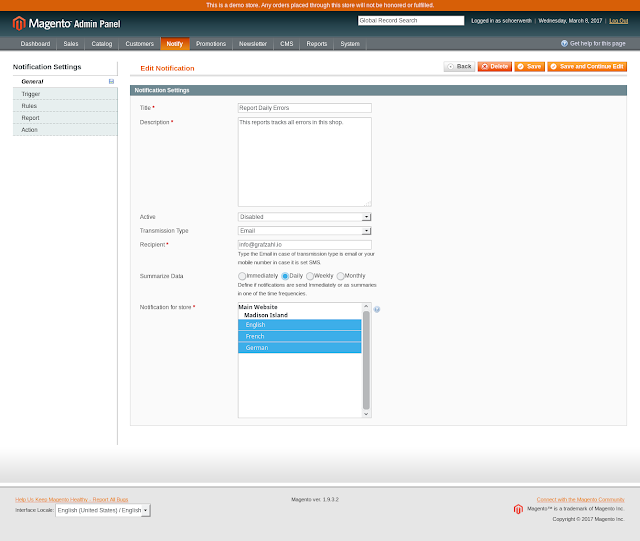Lets assume you wish to extend your Magento order grid in the admin panel with a new column that displays an attribute of the ordered products to get a better overview for your shipping processes.
The most small or midsize online shops use the order grid to manage their shipments with export bulk methods or directly through the grid table.
Therefor it is comfortable to have all information needed in this grid. In this little how-to we will extend our grid to display order information of the m2e module and another example with a product attribute. You can customize the code to get any other attribute.
Create a local module to extend the order grid
We assume that you know how to create a new local module.
Create a proper config/etc.xml.
First create the Grid.php block which will override the core block in the default sales module. Copy your orignal Mage_Adminhtml_Block_Sales_Order_Grid an paste it into your new file. Then it might look like the following class.
Yourname_Yourmodule_Block_Adminhtml_Sales_Order_Grid:
class Yourname_Yourmodule_Block_Adminhtml_Sales_Order_Grid
extends Mage_Adminhtml_Block_Widget_Grid
{
public function __construct()
{
parent::__construct();
$this->setId('sales_order_grid');
$this->setUseAjax(true);
$this->setDefaultSort('created_at');
$this->setDefaultDir('DESC');
$this->setSaveParametersInSession(true);
}
/**
* Retrieve collection class
*
* @return string
*/
protected function _getCollectionClass()
{
return 'sales/order_grid_collection';
}
protected function _prepareCollection()
{
$collection = Mage::getResourceModel($this->_getCollectionClass());
$this->setCollection($collection);
return parent::_prepareCollection();
}
protected function _prepareColumns()
{
$this->addColumn('real_order_id', array(
'header'=> Mage::helper('sales')->__('Order #'),
'width' => '80px',
'type' => 'text',
'index' => 'increment_id',
));
if (!Mage::app()->isSingleStoreMode()) {
$this->addColumn('store_id', array(
'header' => Mage::helper('sales')->__('Purchased From (Store)'),
'index' => 'store_id',
'type' => 'store',
'store_view'=> true,
'display_deleted' => true,
));
}
$this->addColumn('created_at', array(
'header' => Mage::helper('sales')->__('Purchased On'),
'index' => 'created_at',
'type' => 'datetime',
'width' => '100px',
));
$this->addColumn('billing_name', array(
'header' => Mage::helper('sales')->__('Bill to Name'),
'index' => 'billing_name',
));
$this->addColumn('shipping_name', array(
'header' => Mage::helper('sales')->__('Ship to Name'),
'index' => 'shipping_name',
));
$this->addColumn('base_grand_total', array(
'header' => Mage::helper('sales')->__('G.T. (Base)'),
'index' => 'base_grand_total',
'type' => 'currency',
'currency' => 'base_currency_code',
));
$this->addColumn('grand_total', array(
'header' => Mage::helper('sales')->__('G.T. (Purchased)'),
'index' => 'grand_total',
'type' => 'currency',
'currency' => 'order_currency_code',
));
$this->addColumn('order_type', array(
'header' => Mage::helper('sales')->__('Order Type'),
'width' => '100px',
'align' => 'left',
'index' => 'order_type',
'renderer' => 'yourmodule/adminhtml_sales_grid_renderer_m2eAttribute',
'filter_condition_callback' => array($this, '_filterM2eConditionCallback')
));
$this->addColumn('status', array(
'header' => Mage::helper('sales')->__('Status'),
'index' => 'status',
'type' => 'options',
'width' => '70px',
'options' => Mage::getSingleton('sales/order_config')->getStatuses(),
));
if (Mage::getSingleton('admin/session')->isAllowed('sales/order/actions/view')) {
$this->addColumn('action',
array(
'header' => Mage::helper('sales')->__('Action'),
'width' => '50px',
'type' => 'action',
'getter' => 'getId',
'actions' => array(
array(
'caption' => Mage::helper('sales')->__('View'),
'url' => array('base'=>'*/sales_order/view'),
'field' => 'order_id'
)
),
'filter' => false,
'sortable' => false,
'index' => 'stores',
'is_system' => true,
));
}
$this->addRssList('rss/order/new', Mage::helper('sales')->__('New Order RSS'));
$this->addExportType('*/*/exportCsv', Mage::helper('sales')->__('CSV'));
$this->addExportType('*/*/exportExcel', Mage::helper('sales')->__('Excel XML'));
return parent::_prepareColumns();
}
protected function _prepareMassaction()
{
$this->setMassactionIdField('entity_id');
$this->getMassactionBlock()->setFormFieldName('order_ids');
$this->getMassactionBlock()->setUseSelectAll(false);
if (Mage::getSingleton('admin/session')->isAllowed('sales/order/actions/cancel')) {
$this->getMassactionBlock()->addItem('cancel_order', array(
'label'=> Mage::helper('sales')->__('Cancel'),
'url' => $this->getUrl('*/sales_order/massCancel'),
));
}
if (Mage::getSingleton('admin/session')->isAllowed('sales/order/actions/hold')) {
$this->getMassactionBlock()->addItem('hold_order', array(
'label'=> Mage::helper('sales')->__('Hold'),
'url' => $this->getUrl('*/sales_order/massHold'),
));
}
if (Mage::getSingleton('admin/session')->isAllowed('sales/order/actions/unhold')) {
$this->getMassactionBlock()->addItem('unhold_order', array(
'label'=> Mage::helper('sales')->__('Unhold'),
'url' => $this->getUrl('*/sales_order/massUnhold'),
));
}
$this->getMassactionBlock()->addItem('pdfinvoices_order', array(
'label'=> Mage::helper('sales')->__('Print Invoices'),
'url' => $this->getUrl('*/sales_order/pdfinvoices'),
));
$this->getMassactionBlock()->addItem('pdfshipments_order', array(
'label'=> Mage::helper('sales')->__('Print Packingslips'),
'url' => $this->getUrl('*/sales_order/pdfshipments'),
));
$this->getMassactionBlock()->addItem('pdfcreditmemos_order', array(
'label'=> Mage::helper('sales')->__('Print Credit Memos'),
'url' => $this->getUrl('*/sales_order/pdfcreditmemos'),
));
$this->getMassactionBlock()->addItem('pdfdocs_order', array(
'label'=> Mage::helper('sales')->__('Print All'),
'url' => $this->getUrl('*/sales_order/pdfdocs'),
));
$this->getMassactionBlock()->addItem('print_shipping_label', array(
'label'=> Mage::helper('sales')->__('Print Shipping Labels'),
'url' => $this->getUrl('*/sales_order_shipment/massPrintShippingLabel'),
));
return $this;
}
public function getRowUrl($row)
{
if (Mage::getSingleton('admin/session')->isAllowed('sales/order/actions/view')) {
return $this->getUrl('*/sales_order/view', array('order_id' => $row->getId()));
}
return false;
}
public function getGridUrl()
{
return $this->getUrl('*/*/grid', array('_current'=>true));
}
/**
* filter callback to find the order_type
* of orders through m2e (amazon, ebay, ...)
*
* @param object $collection
* @param object $column
* @return Yourname_Yourmodule_Block_Adminhtml_Sales_Order_Grid
*/
public function _filterM2eConditionCallback($collection, $column) {
if (!$value = $column->getFilter()->getValue()) {
return $this;
}
if (!empty($value) && strtolower($value) != 'magento') {
$this->getCollection()->getSelect()
->join(
'm2epro_order',
'main_table.entity_id=m2epro_order.magento_order_id',
array('component_mode')
)
->where(
'm2epro_order.component_mode = "' . strtolower($value) . '"');
} elseif(strtolower($value) == 'magento') {
$this->getCollection()->getSelect()
->join(
'm2epro_order',
'main_table.entity_id=m2epro_order.magento_order_id',
array('component_mode')
)
->where(
'm2epro_order.component_mode = NULL');
}
return $this;
}
}
What has changed to the original class, is the following snippet to add a new column and the relating callback method named _
filterM2eConditionCallback.
$this->addColumn('order_type', array(
'header' => Mage::helper('sales')->__('Order Type'),
'width' => '100px',
'align' => 'left',
'index' => 'order_type',
'renderer' => 'yourmodule/adminhtml_sales_grid_renderer_m2eAttribute',
'filter_condition_callback' => array($this, '_filterM2eConditionCallback')
));
As you can see, the column has a filter_condition_callback which manage the select to filter through the right tables. The renderer block is the other thing that is special about our column. The renderer will take care of the value that is displayed in the column. Lets take a look at the renderer:
Yourname_Yourmodule_Block_Adminhtml_Sales_Grid_Renderer_M2eAttribute
class Yourname_Yourmodule_Block_Adminhtml_Sales_Grid_Renderer_M2eAttribute
extends Mage_Adminhtml_Block_Widget_Grid_Column_Renderer_Abstract
{
public function render(Varien_Object $row)
{
// do whatever you need, to display your data
// get the id of the row order data
$orderId = $row->getEntityId();
// get the related m2e order data
$orders = Mage::getModel('M2ePro/Order')
->getCollection()
->addFieldToSelect('component_mode')
->addFieldToFilter('magento_order_id', $orderId);
if($orders) {
$data = $orders->getFirstItem()->getData();
if(isset($data['component_mode'])) {
return ucfirst($data['component_mode']);
}
}
// return the string "magento" if there is no m2e relation
return 'Magento';
}
}
Now we look at the filter callback:
/**
* filter callback to find the order_type
* of orders through m2e (amazon, ebay, ...)
*
* @param object $collection
* @param object $column
* @return Yourname_Yourmodule_Block_Adminhtml_Sales_Order_Grid
*/
public function _filterM2eConditionCallback($collection, $column) {
if (!$value = $column->getFilter()->getValue()) {
return $this;
}
if (!empty($value) && strtolower($value) != 'magento') {
$this->getCollection()->getSelect()
// join to the m2mepro order table and select component_mode
->join(
'm2epro_order',
'main_table.entity_id=m2epro_order.magento_order_id',
array('component_mode')
)
->where(
'm2epro_order.component_mode = "' . strtolower($value) . '"');
} elseif(strtolower($value) == 'magento') {
$this->getCollection()->getSelect()
->join(
'm2epro_order',
'main_table.entity_id=m2epro_order.magento_order_id',
array('component_mode')
)
->where(
'm2epro_order.component_mode = NULL');
}
return $this;
}
Another example to select a product attribute in the order grid
This is an example of a filter callback to get data of a specific product attribute:
public function _filterShippingCostConditionCallback($collection, $column) {
if (!$value = $column->getFilter()->getValue()) {
return $this;
}
if (!empty($value)) {
$this->getCollection()->getSelect()
// join to to the flat order item table
->join(
'sales_flat_order_item',
'main_table.entity_id=sales_flat_order_item.order_id',
array('product_id')
)
// join to the value table for the products
->join(
'catalog_product_entity_decimal',
'sales_flat_order_item.product_id=catalog_product_entity_decimal.entity_id',
array('value')
)
// where condition to select the value
->where(
// attribute_id relates to your attribute
'catalog_product_entity_decimal.value = "' . ($value) . '" AND catalog_product_entity_decimal.attribute_id=247');
}
return $this;
}
The first join will get the table of the order items, to get the relation between the order and the ordered items. From there we join the second table from the product id of the previously selected items. Here you have to check which of the eav table has your attribute value. If you have an attribute with a text field.
catalog_product_entity_varchar will be the right one.
In the condition you have to adapt the attribute_id to the one you are trying to select.
Now go to your adminpanel and check the result.